How to Add Solana Network to MetaMask | Step-By-Step Guide
MetaMask is one of the most popular cryptocurrency wallets for many crypto investors, but it only supports Ethereum-based tokens and blockchains. If you're interested in Solana (SOL) and are looking up how to add Solana to MetaMask, the answer isn't as simple as you might think.

Can You Actually Add Solana to MetaMask?
Before getting started, it's important to know that MetaMask doesn't natively support the Solana network. This is because MetaMask is built to work with Ethereum-based blockchains that are written in Solidity programming language as the foundation of the Ethereum Virtual Machine (EVM). This includes Binance Smart Chain, Polygon, Tron, Avalanche, and others.
Meanwhile, Solana operates on its own independent blockchain that utilizes a different consensus mechanism known as Proof of History (PoH), combined with a Proof of Stake (PoS) that isn't part of the Ethereum blockchain, making interactions between the two networks difficult.
However, some loopholes allow MetaMask users to access Solana assets via a MetaMask wallet. You can use MetaMask Snaps to connect to non-EVM networks like the Solana blockchain through your MetaMask wallet or use BNB Chain for Wrapped Solana (wSOL). We'll explore and explain both options in this guide, so let's dive right in!
Using MetaMask Snaps

To use MetaMask Snaps, you'll need to install it first, which will allow you to access Solana's blockchain and directly manage SOL tokens without having to install an additional wallet. Here's a simple installation guide for adding Solana Snap to MetaMask.
- Open the MetaMask Snap Directory and head to the "Discover Snaps" tab.
- Search for a Solana wallet in the search bar. We would recommend selecting "Solflare's Solana Wallet."
- Once selected, click "Add to MetaMask" in the right corner to begin the installation process.
- An installation dialog opens up. Click "Confirm" and "Install." Follow the subsequent prompts and accept all required permission requests.
The Solflare Solana wallet will now be installed onto your MetaMask wallet. There's a short-set-up process before you can use it to manage your Solana tokens.
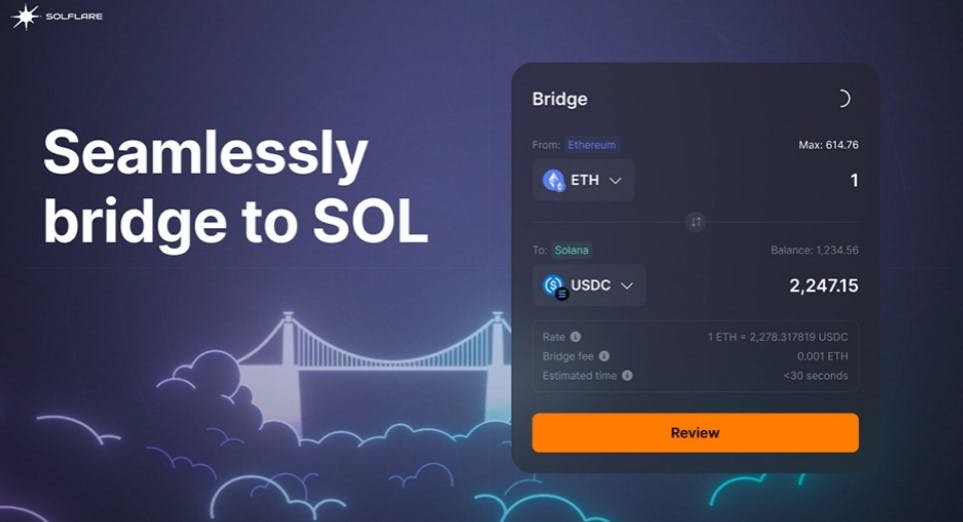
- To begin using the Solfare Solana wallet, visit their Solfare Solana Snap platform and click "Get Started" to begin the onboarding process.
- Click "Enter Solana" to continue. The process should automatically be completed after a few minutes.
Once done, your Solana Wallet is ready to use, and you can bridge your Solana tokens to Solflare, interact with Solana dApps, and handle Solana-based NFTs directly from your MetaMask wallet.
Using BNB Chain for Wrapped Solana

The second method involves adding wrapped Solana (wSOL) to your MetaMask wallet through the Binance Smart Chain (BNB Chain) by adding the BSC network to MetaMask and importing tokens. If you didn't already know, wrapped tokens are versions of crypto assets that can operate on secondary networks while maintaining the same value.
Here's how you can add wrapped Solana tokens to MetaMask.
- Head to CoinMarketCap and look up wSOL. Copy the contract address for the BNB Chain version of wSOL.
- Load up MetaMask and select BNB Chain as your chosen network.
- Scroll down and select "Import Tokens," then paste the contract address you copied. After confirming the token details, wSOL will appear in your MetaMask wallet.
Create a Solana Wallet

Alternatively, you can create a native SOL wallet to manage your tokens, saving the hassle of using third-party applications. Phantom Wallet was designed specifically for the Solana blockchain and is available as a browser extension and mobile app, depending on your preference.
It supports SOL tokens, Solana-based NFTs, and Solana dApps, making it the perfect one-stop shop for interacting with the Solana network.
Here's how to step up a new Phantom Wallet:
Step 1: Install the Phantom Wallet Browser Extension or Mobile App
Desktop (Browser Extension)
- Open your browser (Phantom Wallet supports Google Chrome, Firefox, and Microsoft Edge), and visit the official Phantom Wallet website.
- Then, click "Download" and choose the browser you want the extension on.
- All you have to do now is follow the on-screen prompts to add the extension to your browser.
Mobile App (iOS or Android)
If you prefer using Phantom Wallet on mobile, open the App Store (iOS) or Google Play Store (Android). Next, search for "Phantom Wallet" to download the app for free.
Step 2: Create a New Wallet
- Launch the Phantom Wallet extension or app.
- Click "Create a New Wallet."
- Set a strong password for your wallet. Ensure it's memorable but secure, with a mix of letters, symbols, lower/uppercase, and numbers.
Step 3: Secure Your Recovery Phrase
- Once your wallet is created, you'll be shown a unique 12-word recovery phrase, which is used to access your wallet in the event you lose access or forget your password.
- Write this phrase down on paper (avoid storing it online for security reasons).
- Never share your wallet recovery phrase with anyone, as anyone with access can control your wallet and, therefore, your digital assets.
Step 4: Use Your Wallet
- Once your wallet is set up, you can send, receive, and manage SOL tokens natively within Phantom, if you share your Solana wallet address.
FAQs
Here are some commonly-asked questions regarding adding Solana to MetaMask.
Does MetaMask support Solana?
It's not possible to add SOL, Solana's native token, directly to your MetaMask wallet. This is simply because Solana and MetaMask are not compatible. However, you can use the workarounds highlighted in this article, like the Binance Smart Chain for wrapped SOL tokens or MetaMask Snap.

How to add Solana network to MetaMask on Android?
To add Solana to Metamask on Android, download the MetaMask app from the Google Play Store and access MetaMask Snaps.
What is MetaMask Snaps?
MetaMask Snaps lets developers create third-party applications that operate using the MetaMask infrastructure.
What is the Solana wallet address?
The Solana wallet address is the public key of a key pair. These keypairs are stored in wallets with different generational methods.
Which wallet supports Solana?
There are many Solana-supporting wallets out there, but here are the best Solana wallets out there (in our opinion):
- Phantom Wallet
- Solflare Wallet
- Sollet Wallet
- Atomic Wallet
- Coinbase Wallet
- Ledger Nano X
Conclusion
While MetaMask does not natively support Solana due to the different underlying technologies, the workarounds outlined above will let you manage Solana assets effectively through MetaMask, whether you prefer to use the BNB Chain for wSOL or MetaMask Snaps. If you prefer to use an official wallet to manage SOL tokens, Phantom Wallet or Solflare Wallet are two solid choices.
Disclaimer: The information displayed in this article is for general information only. We encourage readers to conduct their own research before engaging in any cryptocurrency purchases, as they are highly-volatile and speculative assets.
Rivalry: Home of Crypto Guides & News

More than just online gambling and sports betting, Rivalry's ultimate goal is to empower you with the knowledge and confidence to navigate the crypto landscape easily. Whether you're staking SOL or exploring altcoins like Rivalry's $NUTZ, we're here to help you make smarter decisions every step of the way.
Want the insider scoop? Head over to our blog page, where we analyze the latest market trends, hedge our bets on price predictions, and feature beginner-friendly crypto guides. Here's a sneak peek of what you might find:
- Shiba Inu Burn Rates: What Does It Mean For Investors?
- Which Crypto to Buy for Long Term?
- Which Crypto to Buy for Short Term?
- Roaring Kitty and Fartcoin: New Era for Crypto Trading
- XRP Price Prediction - 2024 and Beyond
- Top Crypto Predictions For 2025
- Pi Network Launch Date
- XLM Price Predictions
Crypto never sleeps, and neither do we! Follow us on our social channels for the latest updates and news: Discord | X | Website | TG





